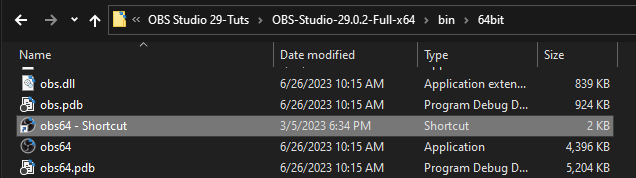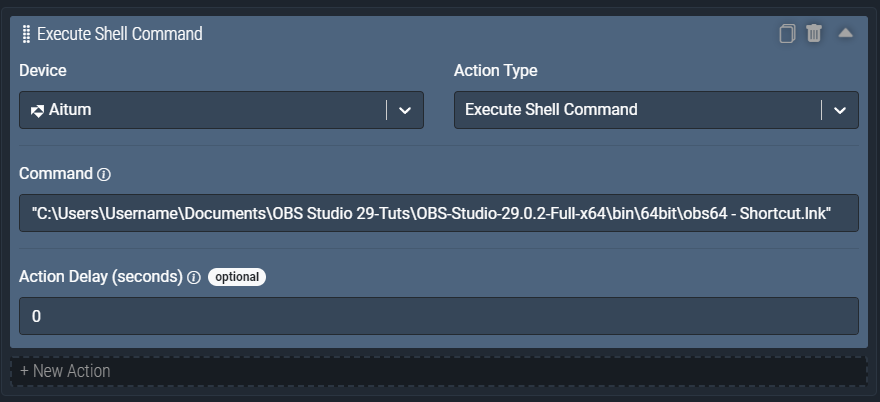Aitum Action: Execute Shell Command
The Execute Shell Command action allows you to execute commands in your default shell, such as the Command Prompt on Windows, or Terminal on OSX. Working directory is $HOME/.aitum
This feature is only intended for advanced users. Aitum is not responsible for any problems caused by running arbitrary shell commands on your computer.
Action Inputs
Command
The shell command you would like to run.
| Type | Text (String) |
|---|---|
| Required | Yes |
| Min - Max Characters | (No Min - Max) |
| Allows Variables | No |
| Allows Template Text | No |
Example
Launch Application Shortcut
In general, the simplest way to launch an application with a shell command is to target a shortcut! So any application you’d like to launch with the Execute Shell Command, we recommend creating a shortcut, then targeting that shortcut with the shell command.
With this example, we will launch a portable version of OBS Studio. This is an example based on a Windows operating system.
In double quotes, enter the path + shortcutname.lnk similar to:
"C:\Users\Username\Documents\OBS Studio 29-Tuts\OBS-Studio-29.0.2-Full-x64\bin\64bit\obs64 - Shortcut.lnk”
You’ll specifically need to have ‘.lnk’ at the end of the path in order to target a shortcut. And it is also important to use the double quotes to surround the command in this use case.