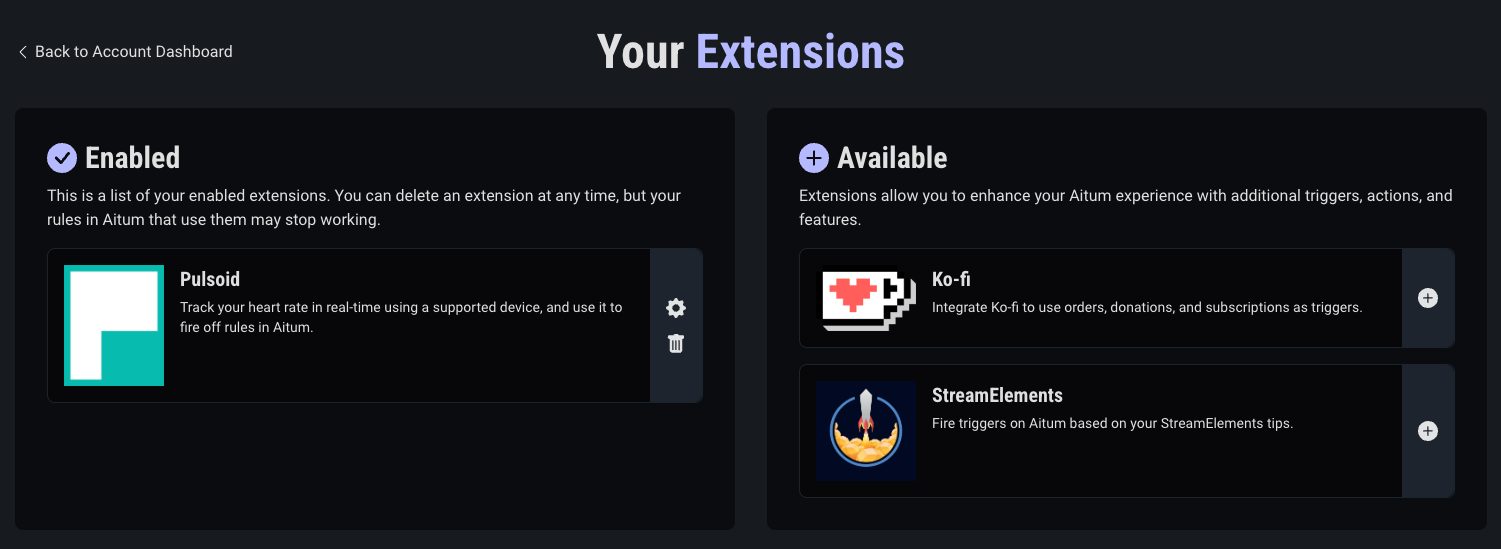Connecting Pulsoid
Navigate to the settings menu in the upper right and select the “Extensions” page. On the extensions page, click the “Add or Remove Extensions” button. 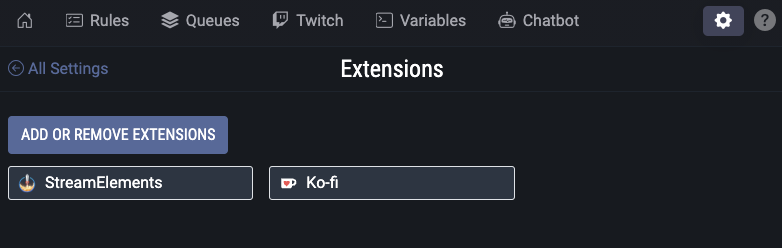
This will open up a browser window to your Aitum account extension settings. 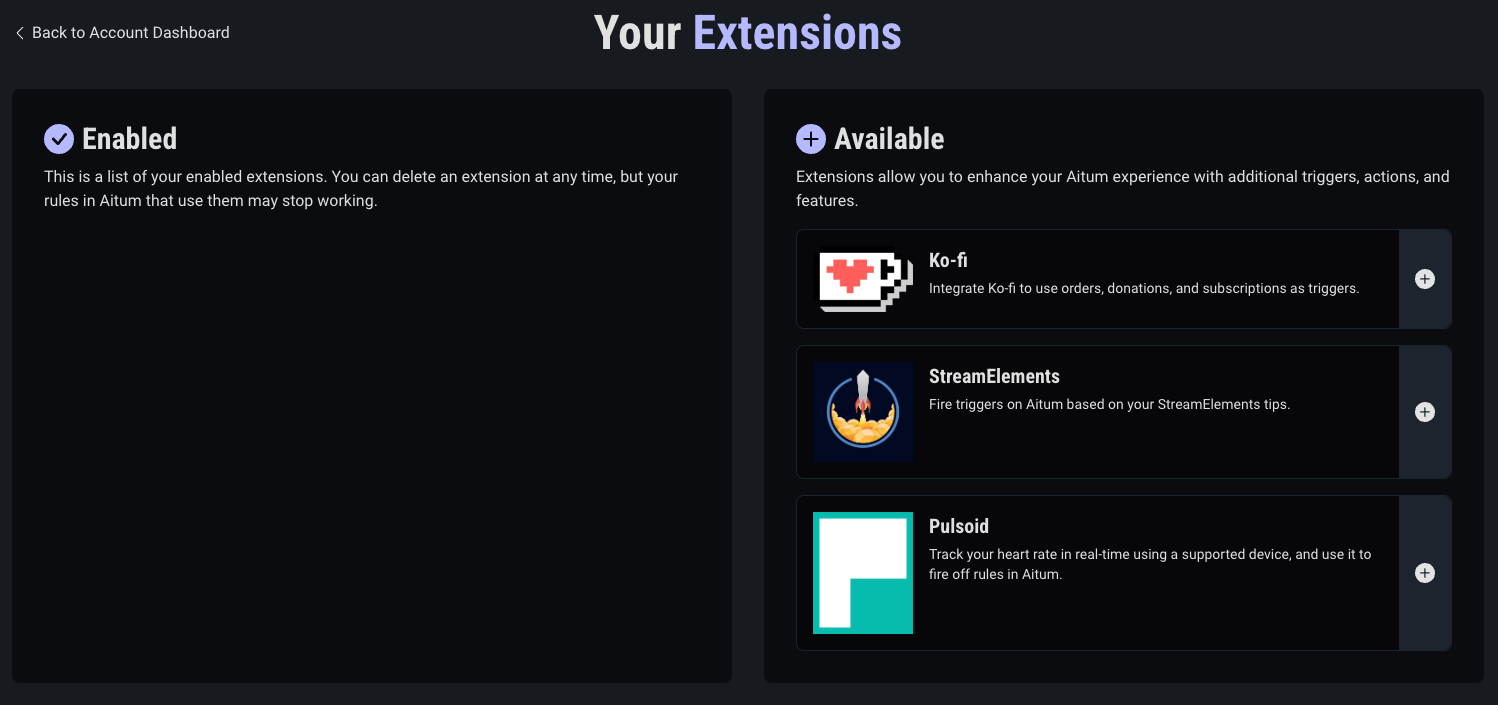
From here, click the add icon next to Pulsoid. This will prompt you to ‘Login with Pulsoid’, and you will be redirected to the Pulsoid website to authorize Aitum. 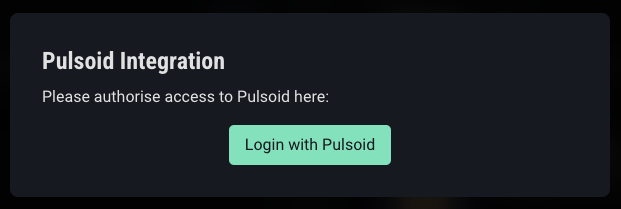
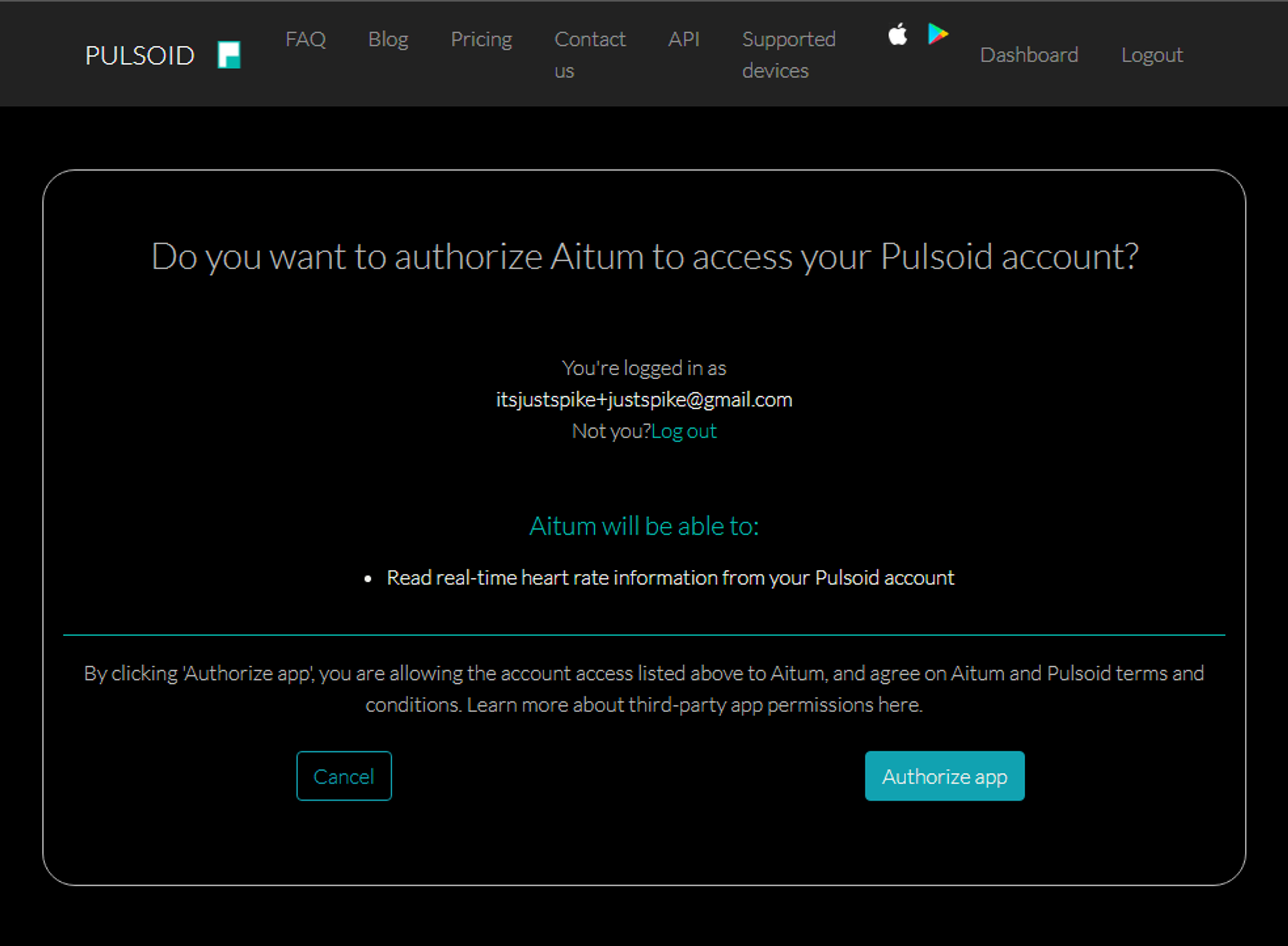
You should then see a confirmation that Aitum and Pulsoid have been successfully linked! 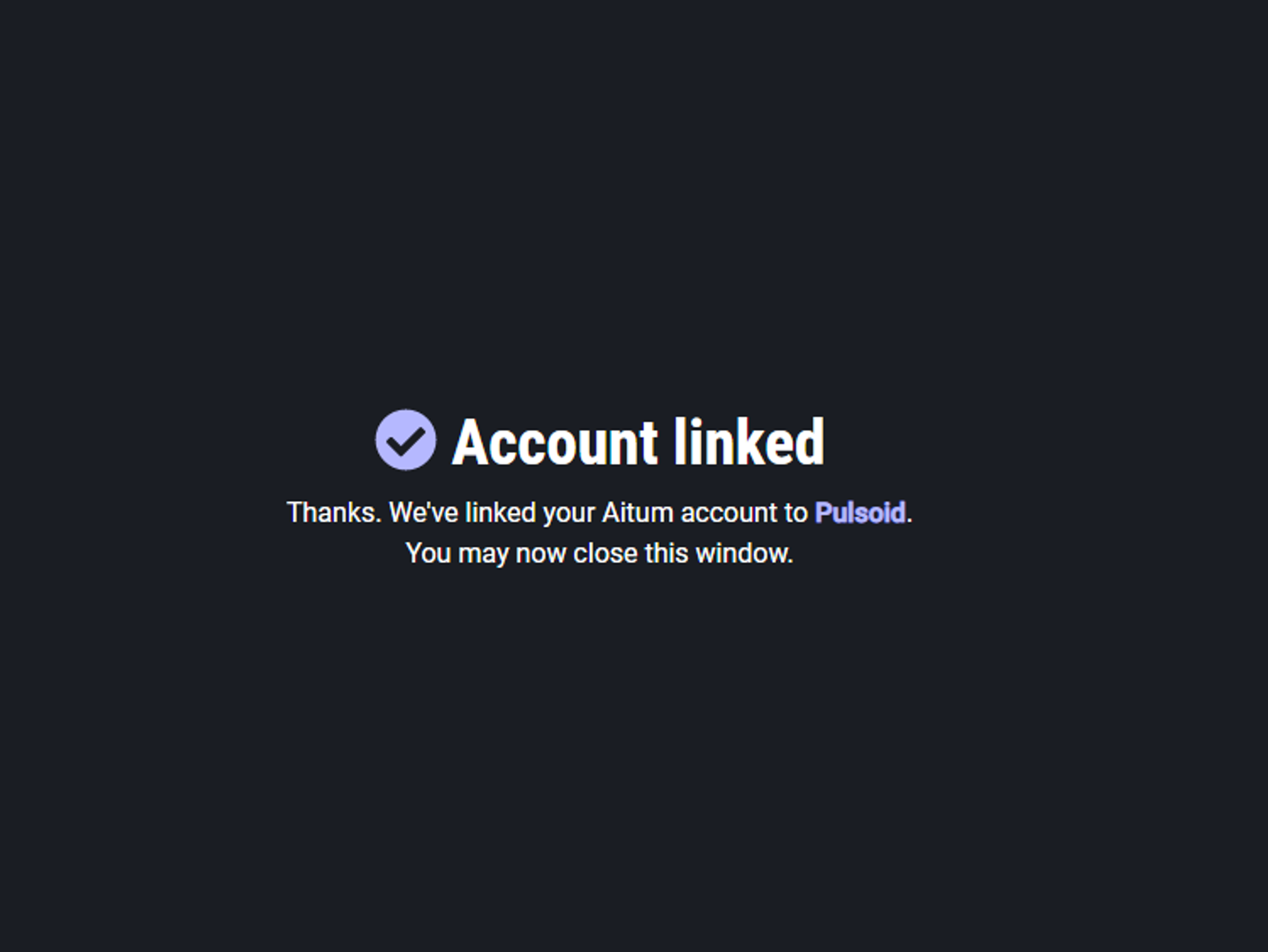
That’s it! You should see the Pulsoid extension in the ‘Enabled’ tab of your Aitum account settings.