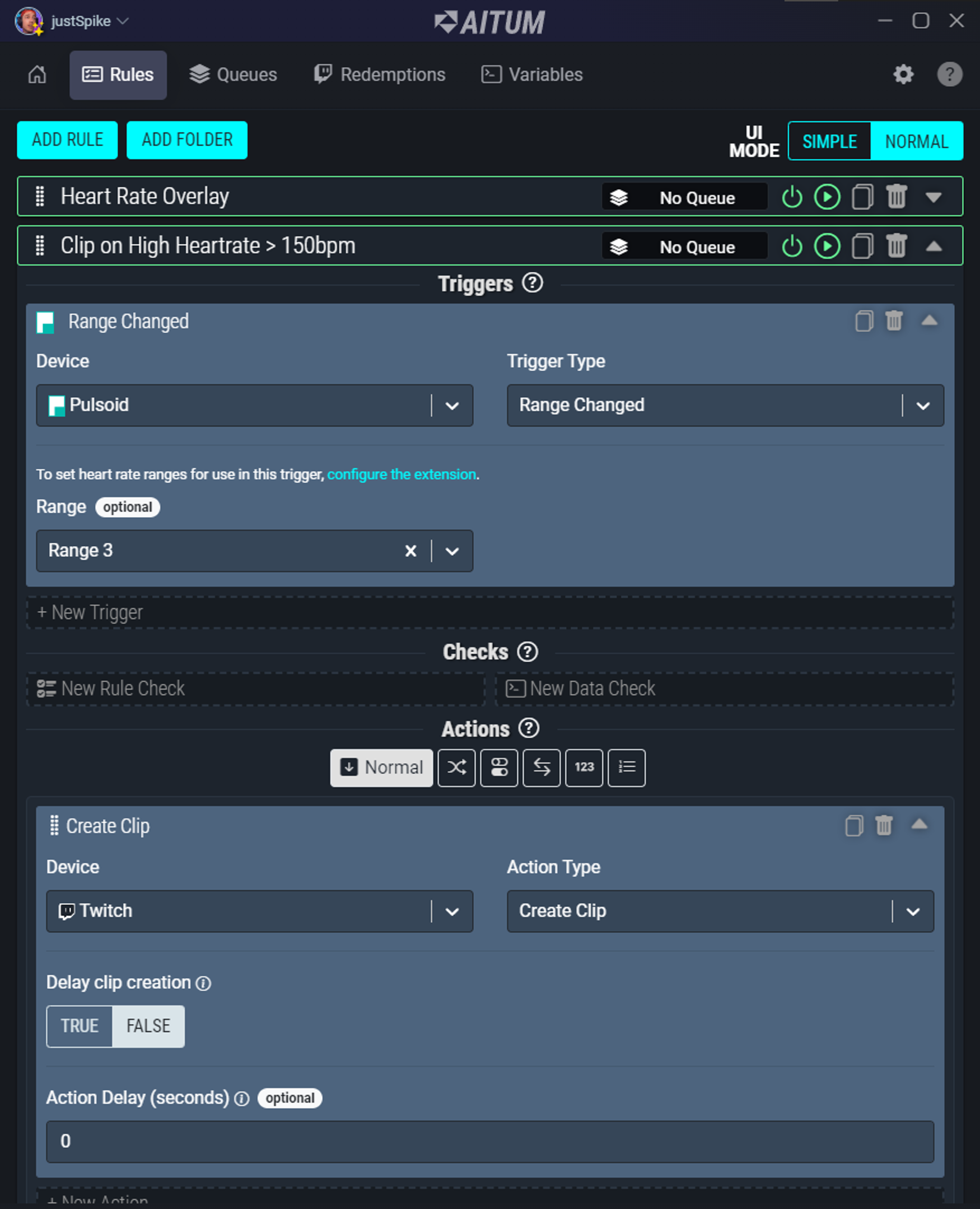Advanced Example
For more advanced and interesting uses of the Pulsoid extension with Aitum, you will want to set up some ranges to use as triggers.
On the extension settings page, click on the Pulsoid extension to set up a few ranges. These will be used as triggers with rules in Aitum. (e.g. If the user’s heart rate is between 95-109 (Range 2), set the camera border to orange in OBS; if between 110-140 (Range 3), set the camera border to red in OBS.)
Below, four ranges have been set up to work with:
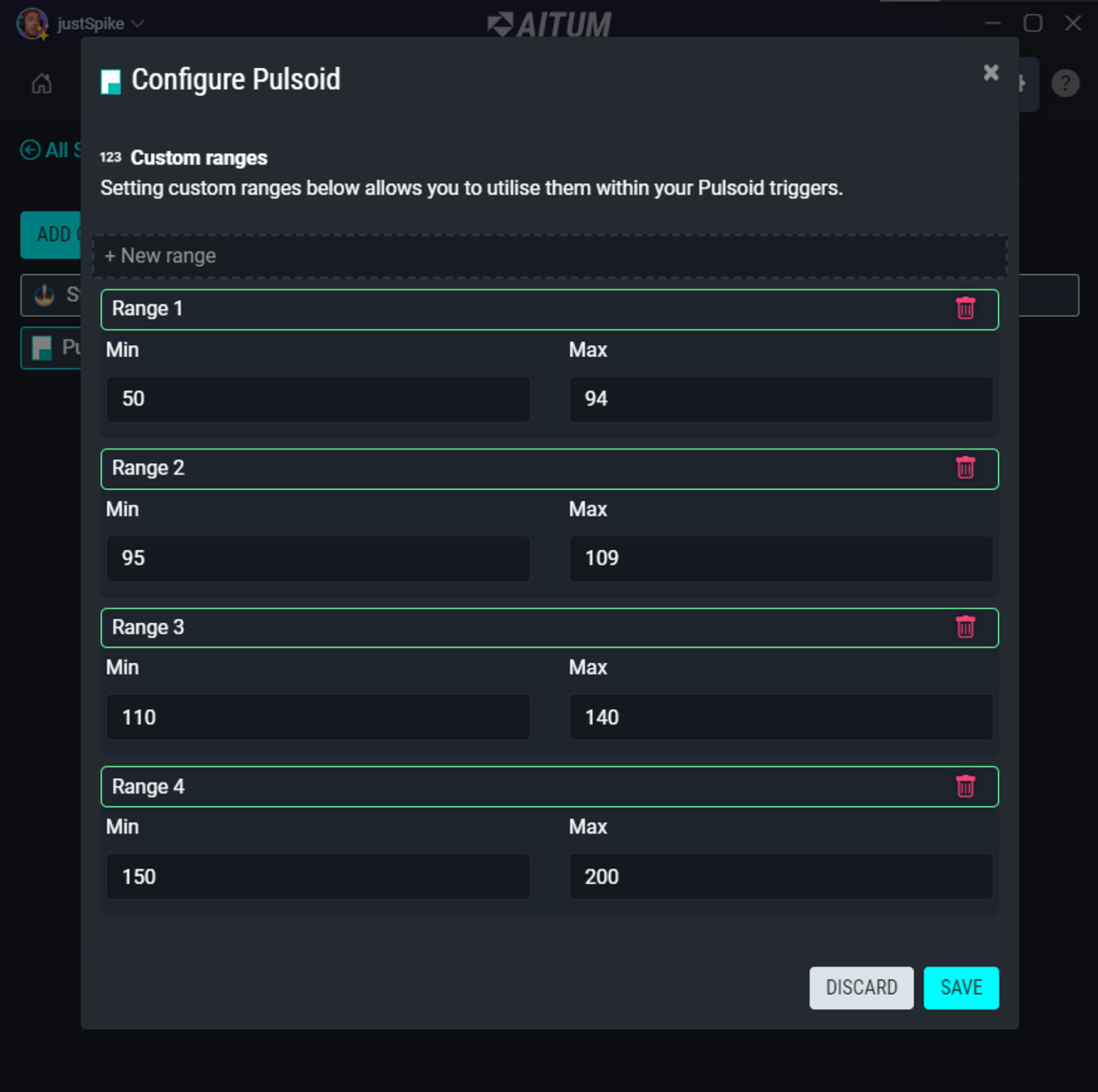
Change Camera Border Based On BPM Range
In OBS, add three color correction filters to your camera border: one for the default color, another to make the border orange, and lastly, a filter to make it red! You can set up three simple rules like the example below to change the color of the camera border when the user’s heart rate is within the designated range.
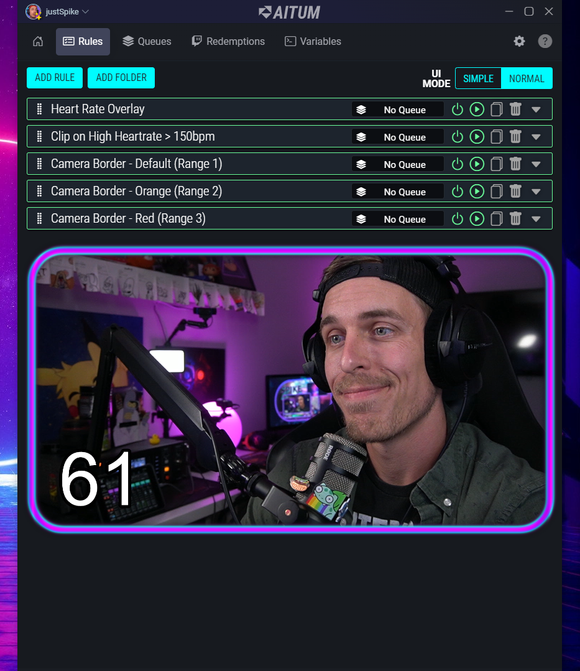
In this rule, the camera border will return to its default color when the Pulsoid bpm is within Range 1 (50-94):
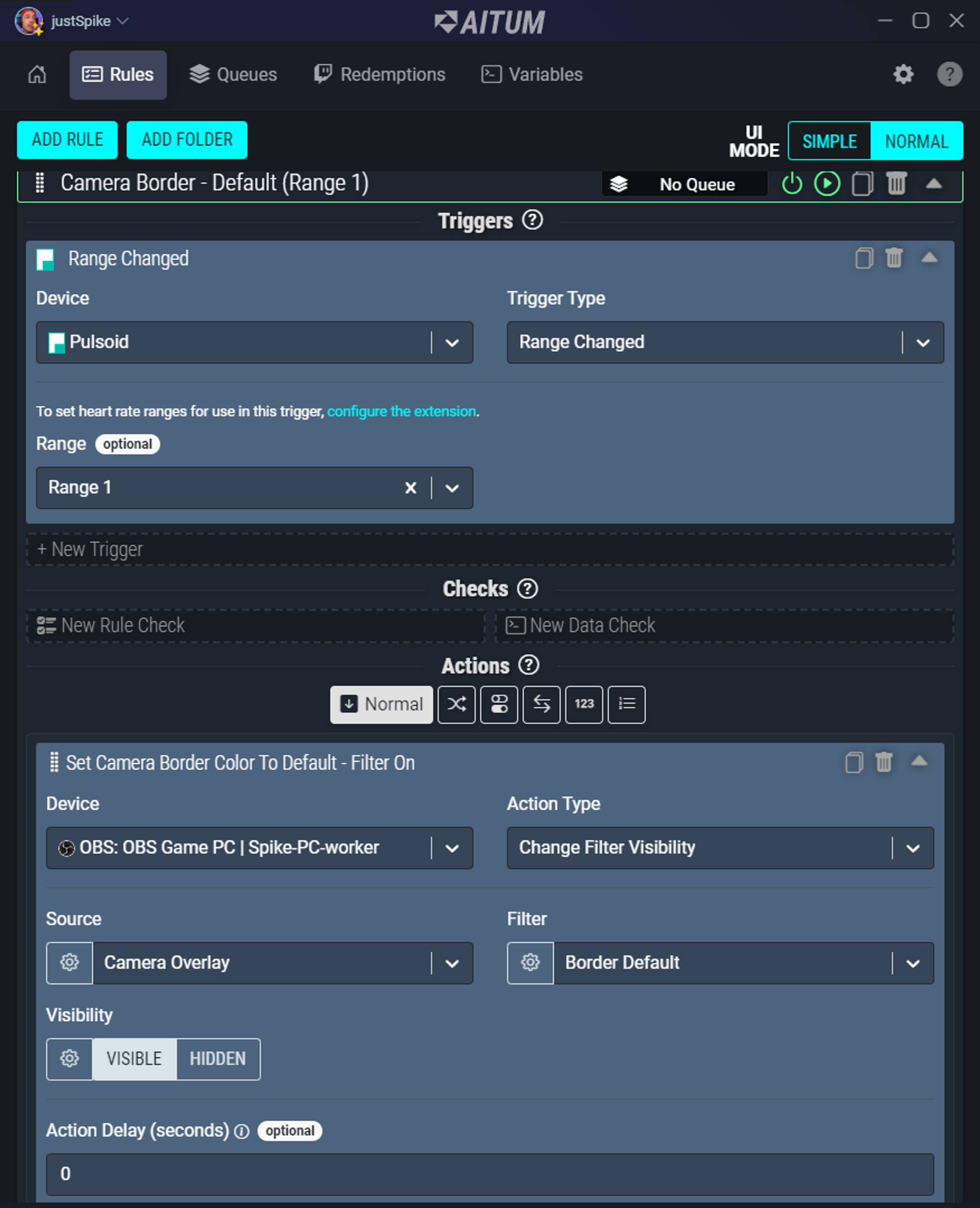
You’ll want each of the three rules to turn off the other two filters. This will ensure the filters don’t stack!
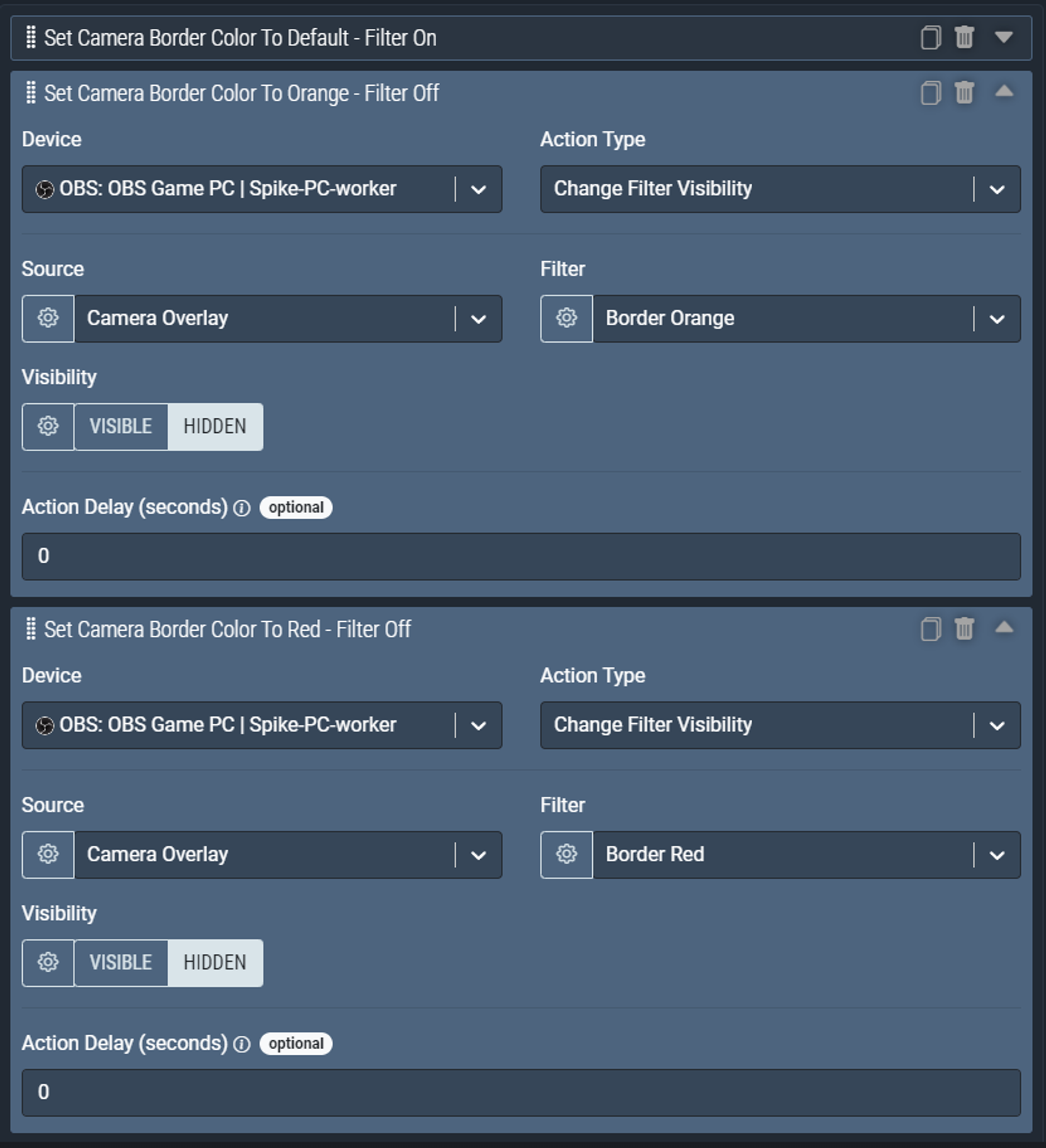
Create A Clip Of The Stream When Heart Rate Enters Range 3 (110-140 BPM)
Here is a simple example of how you can automatically create a clip of your Twitch stream when your heart rate goes above 110 bpm! Simply choose the Pulsoid Extension as the device, set the trigger type to ‘Range Changed’, and choose the range you would like to use as a trigger. Finally, set the action to ‘Create Clip’, and you’re all set!