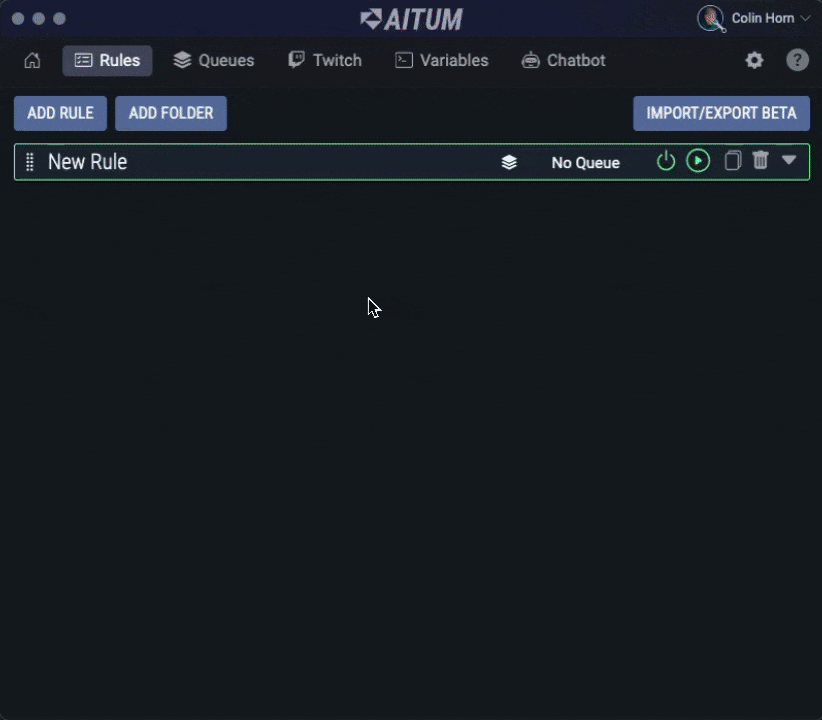Rules: Introduction
The main meat of Aitum. Find out how rules work, and how to use them.
Rules are the core element of Aitum’s functionality. They can be seen as a set of instructions that tells Aitum - “If X happens, then do Y”. This allows fine control over a number of different elements of your stream setup, because you can mix-and-match any trigger with any action. If you’d like to play a sound, or change an OBS scene when someone redeems a channel redemption on Twitch, you can create a rule for that.
You can create as many rules as you like in Aitum, and put as many triggers and actions in them as you like.
Creating A Rule
To create a rule, go to the Rules page and click the Add Rule button at the top.
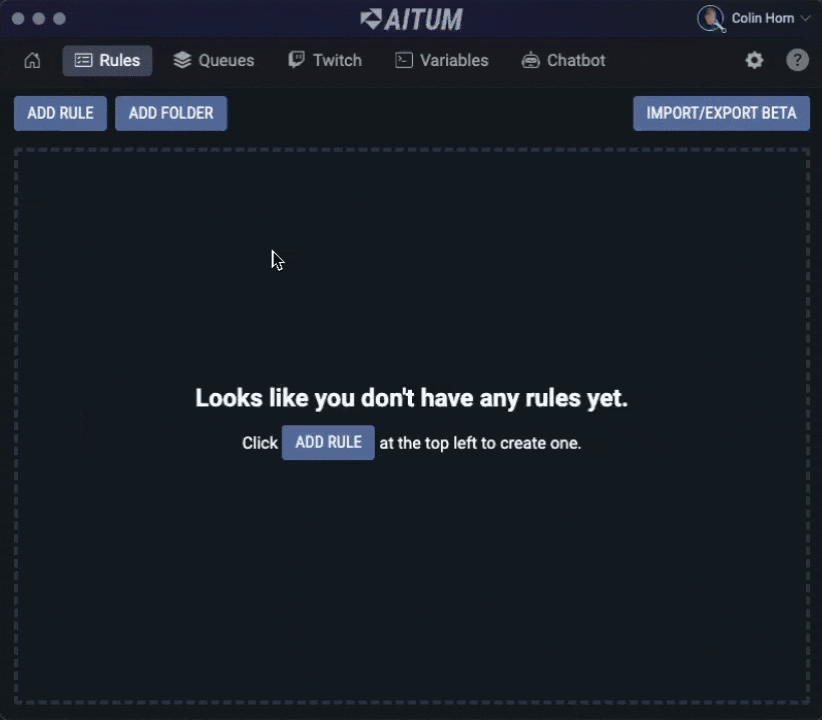
💡 Rules will glow when they have been triggered! This helps you know when a Trigger has activated a rule. You can also test the actions of you’re rules by clicking the Test Actions button on the rule as seen below!
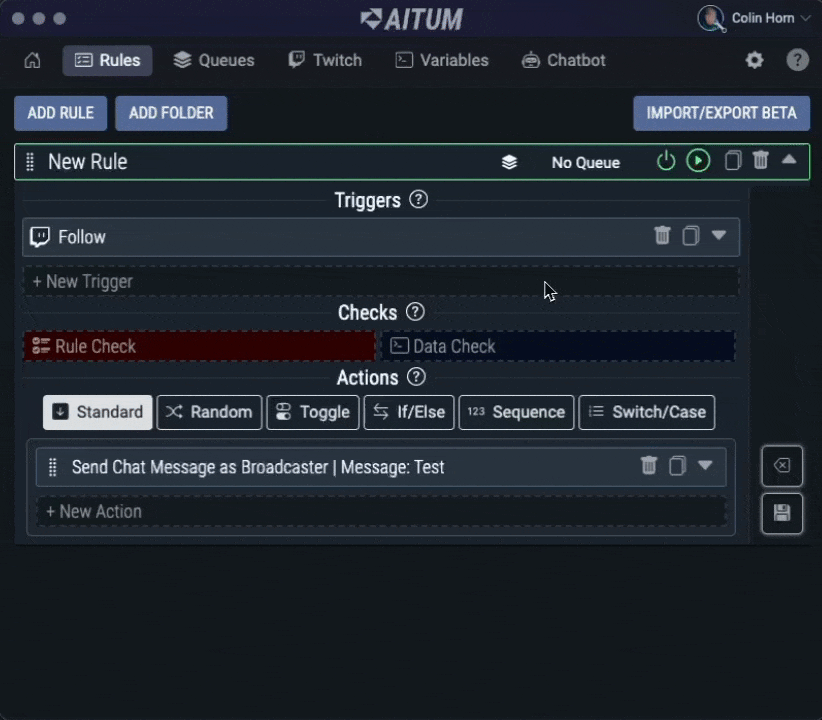
What does a rule consist of?
Rules consist of three main parts: triggers, checks, and actions.
Triggers determine whether the rule is processed or not. These are things like having a new subscriber on Twitch, changing your scene on OBS, or pressing a button on your MIDI keyboard. You can learn more about triggers in detail on this page.
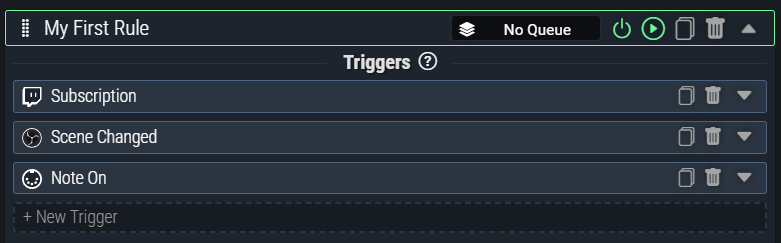
Checks allow you to decide whether to continue execution of a rule, or fetch additional data for use in your rule. Checks are a powerful part of using Aitum, but not every rule will require them. You can learn more about checks in detail on this page.

This Rule Check will check the Subscription Tier of the subscription that triggered the rule. If it is equal to Tier 1, the Rule will execute the actions! If it is not, the actions will not execute.
Actions are triggered when the rule executes. This can be something like playing a sound through Aitum, banning a user on Twitch, or even changing a scene in OBS. The possibilities are truly endless, and there are a ton of different actions you can choose from depending on the level of interactivity you want. You can learn more about actions in detail on this page.
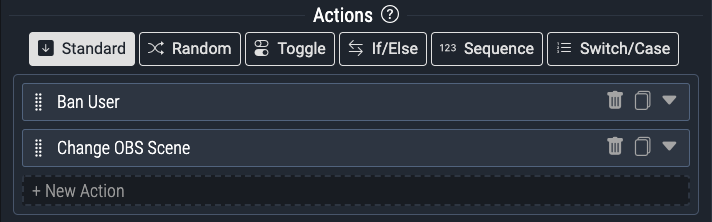
Managing a rule
When you create a rule, it is added to the vertical list on the page alongside all of your other rules. The rule will be expanded when you first create it, but you can toggle it to be collapsed by clicking the arrow on the right side of the rule.
Unsaved rules look like this:

You should note that when the border of the rule is yellow, it indicates that the rule is currently invalid. You should check your triggers, checks, and actions to ensure that your rule is valid before saving. This is usually due to a field that is required not being filled out. The border will become green once the rule is valid.

Rules have several interactive elements as defined below. (from left to right)
Drag Handle - Use this to reorder rules and/or move them into or out of Rule Folders.
Rule Name - Left click on the rule name to edit the name. All of the rules in Aitum must have a unique name.
Queue Selector - Click on the queue selector to assign a rule to a specific Queue.
Enable/Disable Rule - Click here to enable or disable a rule. Disabled rules will appear with a Red border. This can also be automated in rules using the Enable/Disable Rule Action
Test Actions - Press the Test Actions button to test the actions of a rule.
Duplicate Rule - Click here to easily duplicate a Rule.
Delete Rule - Click here to permanently delete a Rule. A confirmation box will pop up to confirm deletion.
View Details Toggle - Click the arrow far right to open or close the details of a rule.
Rule Folders
Rules can be placed into folders by using the Drag Handle on the left side of each rule and dragging them into a folder. You can create a new folder by clicking the Add Folder button at the top of the rule page. Folders simply allow you to organize rules better, and rules in folders do not behave differently to a rule outside of a folder.
Rule folders can be Enabled and Disabled. When a folder is disabled, none of the rules inside of it will be prevented from executing. Changing this on a folder level does not touch the enabled/disabled settings of individual rules. So when you disable a rule, then disable the folder it’s inside of, and re-enable the folder, the rule will still be disabled. Enabling and disabling folders can be automated in rules using the Enable/Disable Rule Folder Action
Like Rules, you can modify the name of the folder and re-arrange it. You can also click the icon on the left side of the folder to change the colour of the folder.