Triggers
Triggers in Aitum
Triggers tell your rule when it should start executing. There are many different triggers that you can use in Aitum, such as when a new person subscribes to your Twitch channel. Some triggers even allow you to be more granular through optional parameters, and create triggers such as “when this specific person subscribes to my channel”.
When you add a new trigger, you’ll first be asked to choose a device that you have available. Then, you can select any of the trigger types that we support for that device. For example, if we picked Twitch as a device, we can pick Subscription as a trigger type.
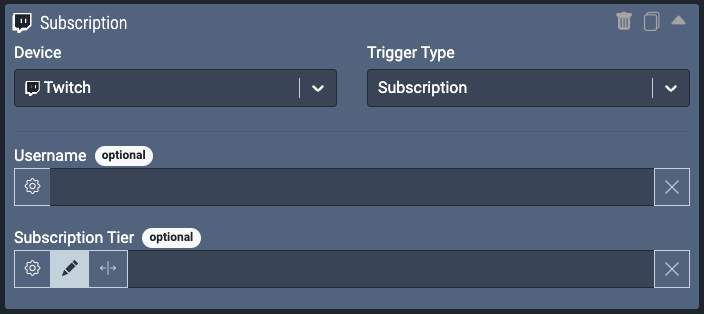
Once you select a trigger type that you wish to use, you can then fill in any of the required or optional fields. Keeping with our example, the Subscription trigger type for Twitch has no required fields, so it could be used as-is and it would fire anytime your channel receives a new subscriber. Or, we could specify a Twitch username that must subscribe to us for the trigger to activate, and thus execute the rule.
If your rule isn’t working, a good first troubleshooting step is checking if your triggers are setup correctly.
Multiple Triggers
Rules can have multiple triggers. The rule will then execute if any of its triggers happen. A rule without triggers is valid but will never execute unless manually triggered through our Elgato Stream Deck plugin, public API, or by pressing the Test Actions button on the rule.
Duplicate or Delete a Trigger
You can duplicate a trigger by clicking the Duplicate button at right side of the trigger header and remove a trigger using the Delete button next to it:
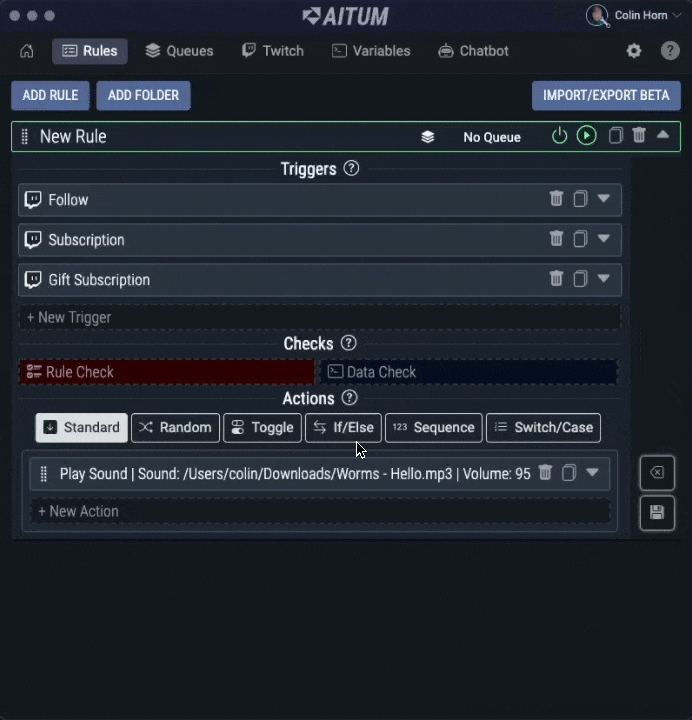
Trigger fields
The input fields inside triggers let you narrow down the incoming trigger data. For most triggers, these fields are optional, and the trigger would work without specifying any additional parameters. If you leave a field blank, the trigger will fire no matter what the value of that field is in the incoming data. If you do fill in a value, the rule will only trigger if the value of the field in the incoming data matches value you have entered.
For example, this trigger will fire when any channel point redeem is activated in your Twitch stream:
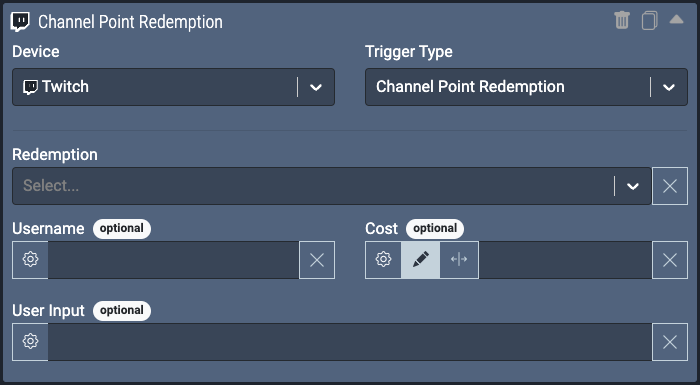
While this trigger will only fire when the Hydrate channel point redeem is activated:
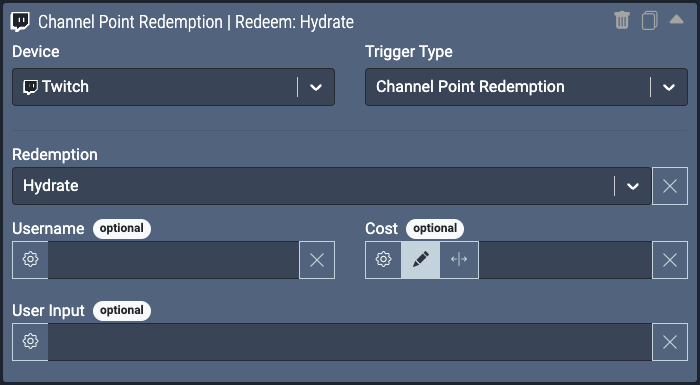
Even further narrowing things down, this trigger will only fire when the Hydrate! redeem is activated by the user Dussed on twitch:
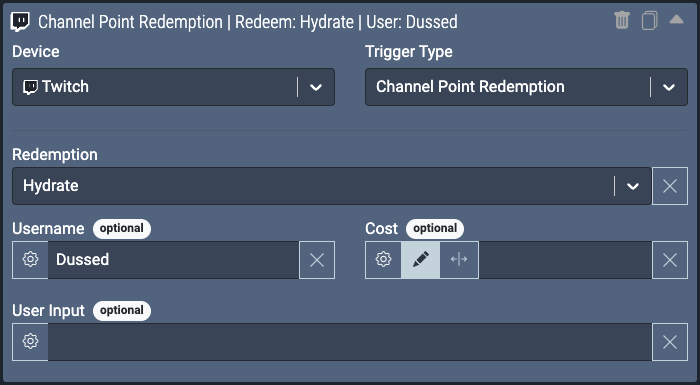
One last example here, assuming this Change Background Colour channel point redeem is setup to set your Hue lights to a specified color based on user input, this trigger will only fire when the user has entered Blue in the user input of the channel point redeem:
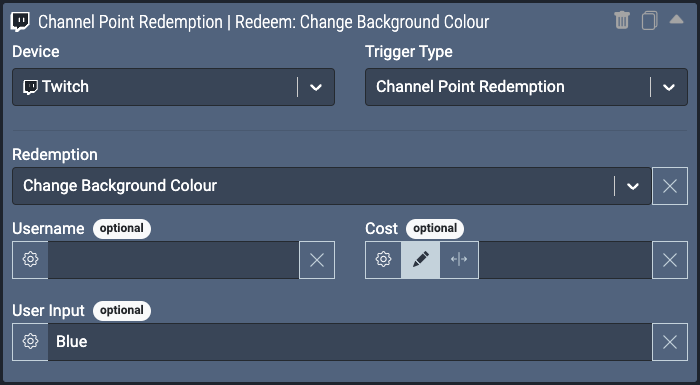
Input mode
Most trigger fields have a button with a gear icon to its left. Clicking this button will open additional settings for the field.
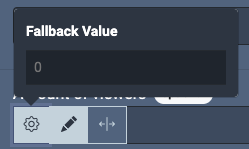
If the type of the field is Whole Number or Decimal, you can change the Input Mode from Normal to Range. If you select the Range mode, you can set a minimum and maximum value for the field, instead of an absolute value. This is useful when you have a trigger such as Incoming Raid from Twitch, as it allows you to set a range for the amount of viewers that would activate the trigger.
For example, you can setup a trigger to fire a set of actions when the raid is Between 1 and 99 viewers:
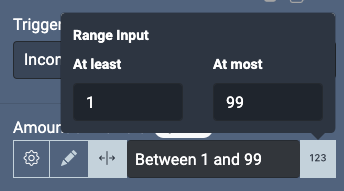
As well as another rule with a set of actions that fires when the raid is At least 100 viewers:
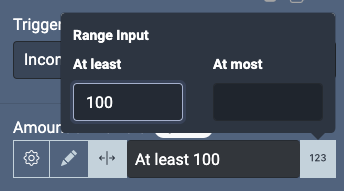
If you fill out the At least field, the trigger will only go through if the value is at least the one you set. The At most field works similarly, only triggering the rule if the value is at most the number specified.
You have the option of setting either one of the fields on their own, or combine them to only have the rule execute if the incoming value of the field is between the two values set.
Fallback value
If a field is available as a local variable, you will be able to specify a fallback value for the field.
For example, if you use the Username field as a local variable later on in the rule, but the rule is triggered by another trigger that doesn’t contain a Username, it will use the fallback value.
If you do not set a fallback value, an internal fallback value is used. This internal value is displayed as lightly greyed out text in the field if you have not specified your own fallback value.
Internal Fallback:
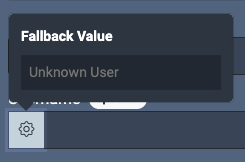
Specified Fallback:
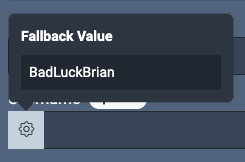
The fallback value will also be used when pressing the Test Action button for a rule.