OBS Action: Media Source: Next
The Media Source: Next action allows you to advance to the next file of a media source that has a playlist in OBS. Currently this only works with a VLC Media Source.
For windows users, you can use a VLC Media Source to play back a playlist of individual Audio or Video files, or target a folder of media files! Though this will only work with a 64Bit version of VLC Media Player.
Just install VLC Media Player 64Bit and you will see a new ‘VLC Media Source’ show up in your source list in OBS Studio!
You may see other audio sources, such as microphones or audio input/output captures, show up in the Media Source dropdown inside Aitum for this action. These sources will not work with Aitum ‘Media Source’ action types, though it won’t cause any issues with Aitum or OBS.
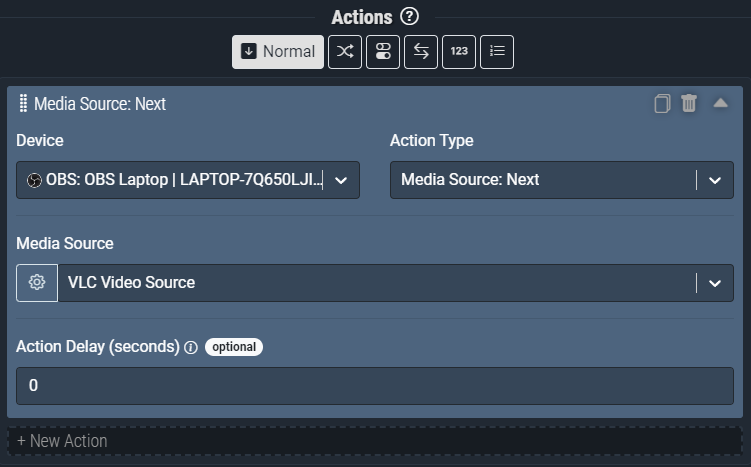
Screenshot: The Media Source: Next action pictured above will advance to the next media file of the VLC Video Source in OBS.
Action Inputs
Media Source
The media source you would like to advance to the next media file.
| Type | Text (Dropdown) |
|---|---|
| Required | Yes |
| Allows Variables | Yes |
| Allows Template Text | No |