Multi-PC
Control multiple computers with Aitum
Aitum has support for multi-PC setups. If you use multiple computers to stream or produce, such as a streaming PC and a gaming PC, Aitum can handle sharing devices between the two through an Aitum Network.
Setup
To get started using multiple computers with Aitum, you need to understand the concept of a master/worker relationship:
- The master process is the main instance of Aitum. It is where you create your rules, manage your integrations, and more through the app.
- A worker process connects to the master and exposes its devices to it. This includes OBS, MIDI devices, and more.
You probably already have a master process of Aitum running on one of your computers with all of your rules (if you don’t, get started here). On your other computers, we now need to set Aitum up as a worker. This is very straight-forward.
First, download Aitum from the website on your other computers and install them as appropriate. When launching the Aitum app for the first time, you will be prompted to either install as a Fresh Setup or as an Existing Setup. Select Existing Setup.
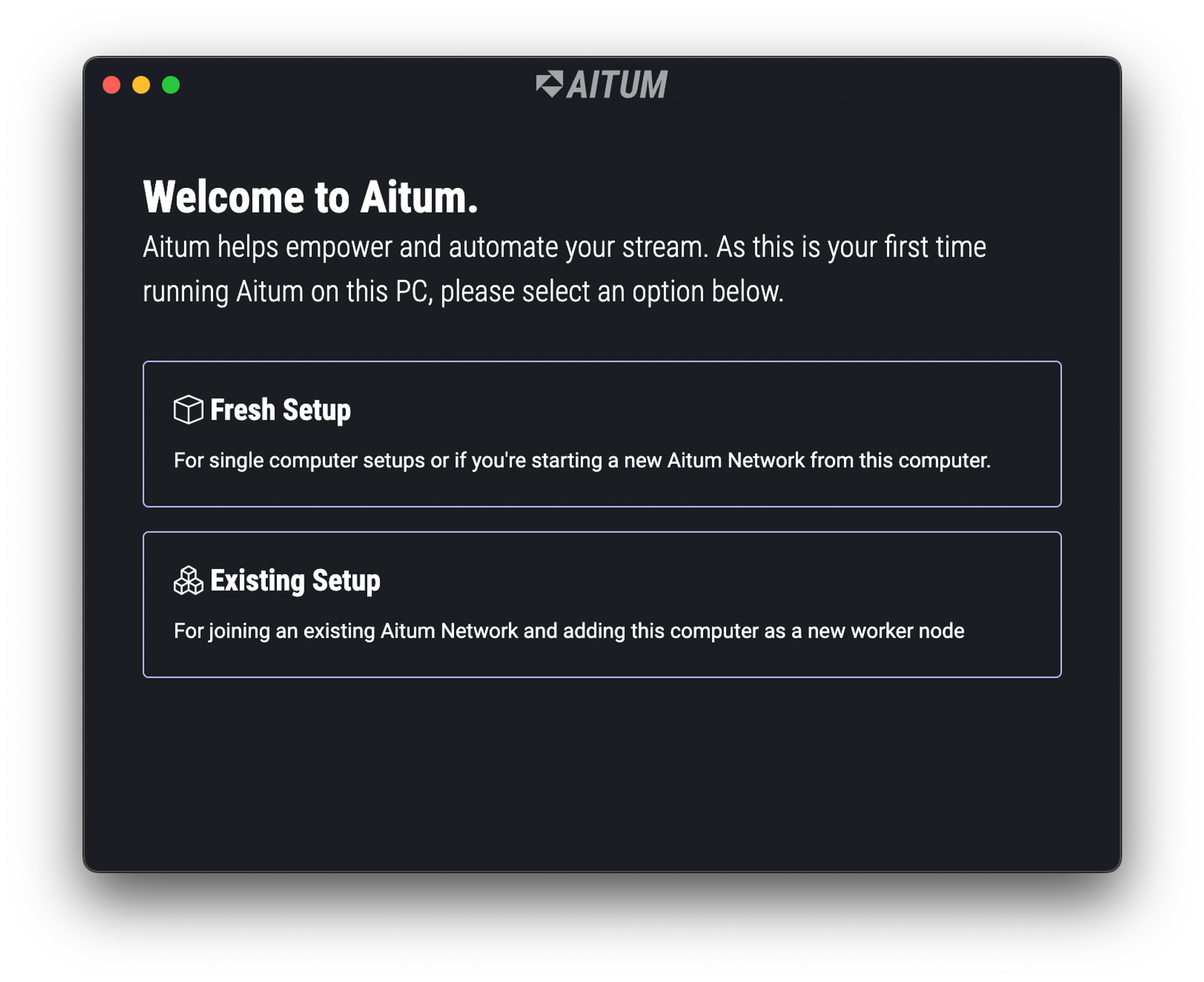
Aitum should now be running in worker mode. It will continue to run in worker mode each time you open the app, unless you click the Reset Aitum button, which will take you back to the setup window.
Aitum will try to connect automatically to your master process, and the progress of this is displayed in the app window.
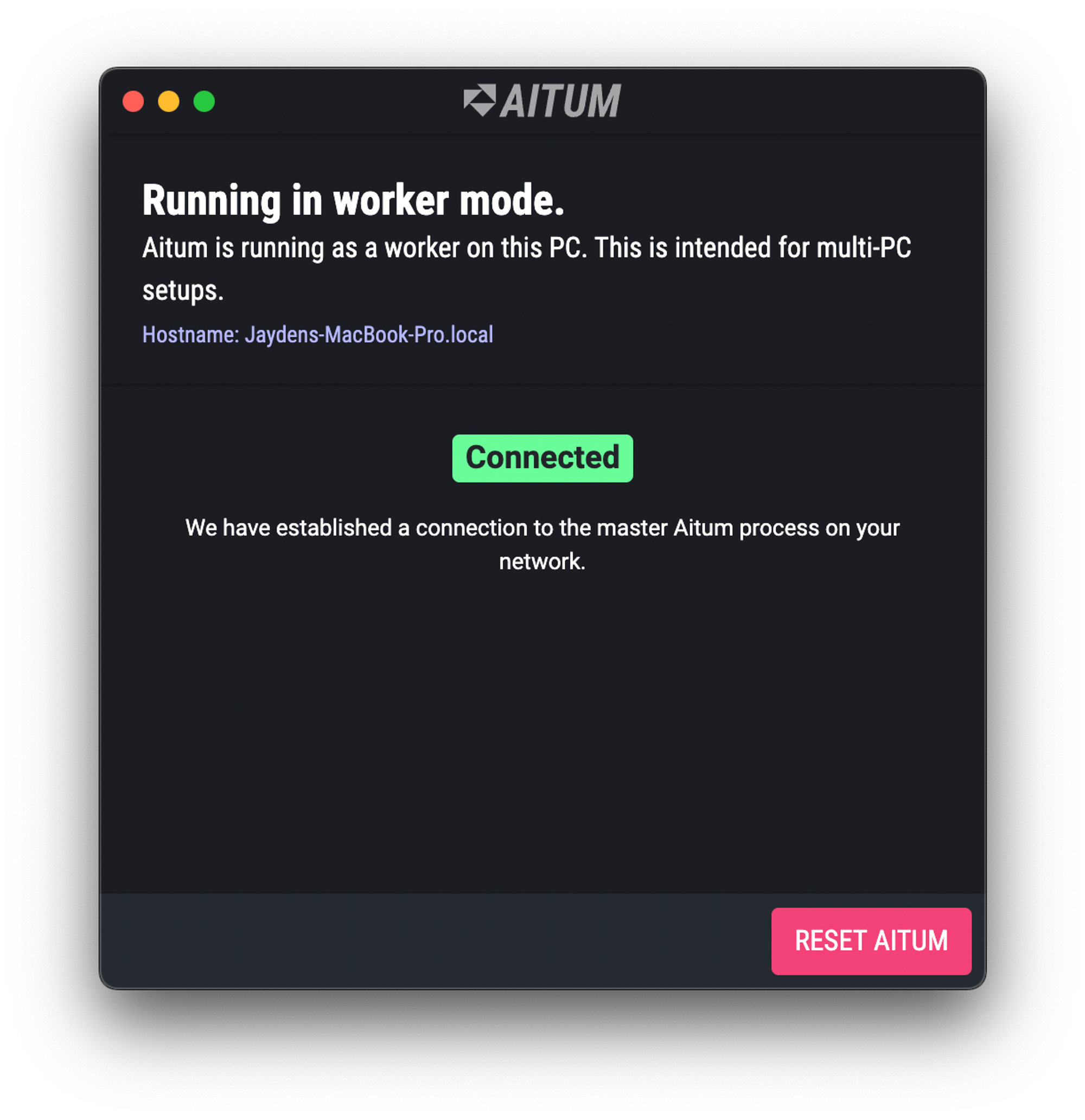
When the worker is connected, it will show a green Connected badge in the window. Now that your worker is connected, you can use it as a Host for setting up new integrations. For example, you can run OBS on your worker PC, and control it using your master PC by adding it as an integration on your Aitum app running on the master PC.
You will also instantly see any MIDI devices that are available for you to use from the worker computers when you create triggers and actions, such as in the example screenshot below (using a MacOS master and a Windows worker).
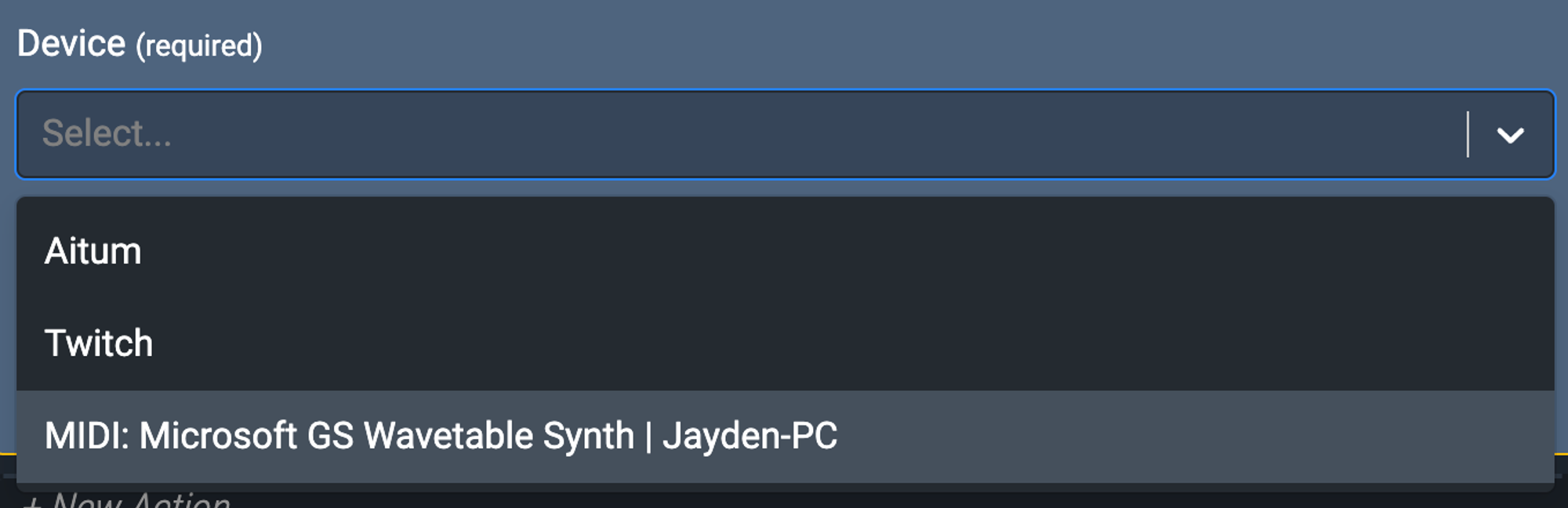
Connecting a worker process to a master process manually
In certain circumstances, especially ones where there are multiple Aitum networks on the same network, you may need to manually override your worker’s connection to the master.
To do this:
- Get the local IP address of the machine where you are running your master process. On Windows, you can run
ipconfigand look for the IPv4 Address for your default network adapter. - On your worker machine, navigate to the Aitum data directory.
- Make a new file called
override.txt - In this file, enter the IP address from step 1, ensuring there are no extra spaces at the start or the end.
- Start the worker process and it will try to connect to your master process using the IP address you have provided.
If you have issues with this, please contact the team in our Discord server.
Troubleshooting
Windows (master)
On Windows, there are a number of things that may prevent your worker(s) connecting to your Windows master process. Please check the following things in order, and restart your master process each time after doing them, until your worker(s) connect successfully:
- Open the Start Menu, type Manage Network Adapter settings, and hit enter. If you have a network adapter on the list that belongs to a VPN (Virtual Private Network), such as Hamachi or Radmin, you will need to disable it and try restarting your master process. If you use virtualisation software such as VirtualBox or VMware, virtual network adapters may also cause issues. You will need to disable those adapters for multi-PC to work correctly.
- If that doesn’t work, open the Start Menu, type Windows Defender Firewall with Advanced Security, and hit enter. Click Inbound Rules on the left panel. On the right panel that appears, click New Rule. Select the Program option then next, and then Browse to the path of
Aitum.exeand hit next again. Allow the connection, and press next, then next again, and give it the name “Aitum”. Click Finish. Then, click Outbound Rules on the left panel and repeat the same steps for that too. Once done, try restarting your master process. - If that doesn’t work, you may have additional security software running on your PC that is preventing inbound and outbound connections that are required for Aitum to work in a multi-PC configuration. Please consult the guide for your software to add an exception for
Aitum.exeand then restart the app.
If you have tried the above steps and are still struggling to get multi-PC to work, please ask for support in our Discord server.